Advanced Excel
Our advanced Excel training will put our students ahead of the competition and support their career advancement. You will become a proficient Excel user by taking this Advanced Excel course
- 90 hours
- Center/Offline
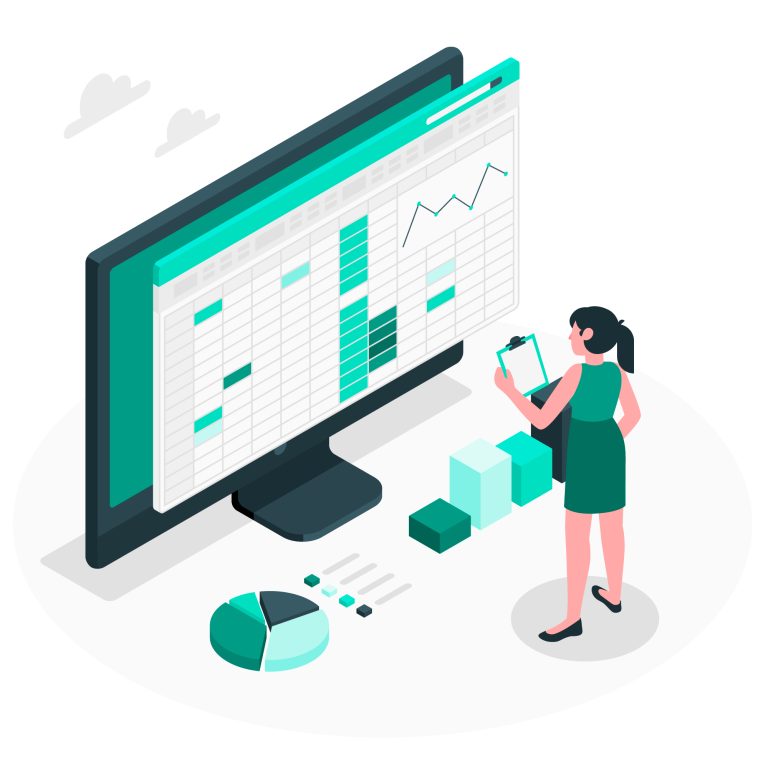
Course Introduction & Objective
Advanced data analysis tools (like PivotTables and PivotCharts), advanced formulas and functions (like VLOOKUP and INDEX-MATCH), data validation, data protection, and complex data visualization techniques are just a few of the expert topics that are covered in an advanced Excel course. You’ll discover how to efficiently handle and analyze huge datasets, create insightful graphs and charts, and use a variety of Excel tools to guarantee data protection and correctness.
Certification
- Certification by RKCL.
Register
- Register at Center: Learner can contact at our learning center and we will coordinate with them for registration process.
Fill out the form by clicking the button below in order to get more details about the course and admission. We will be happy to assist you.
Syllabus
- Excel Startup Screen: Microsoft Excel Introduction to the Excel Interface
- Changing the Excel Quick Access Toolbar’s appearance
- Additional Details Regarding the Excel Interface
- Comprehending the Organization of an Excel Worksheet
- Common Excel Shortcut Keys: Saving an Excel Document, Opening an Existing Excel Document
- Text Entry for Spreadsheet Title Creation
- Utilizing Numerical Information in Excel
- Date Value Input in Excel
- Utilizing Cell References
- Excel Basic Formula Creation
- Comparing Absolute and Relative Cell References in Formulas
- The arrangement of a function in Excel
- Utilizing the SUM() Method
- Utilizing the Functions MIN() and MAX()
- Utilizing the AVERAGE() Method
- Utilizing the COUNT() Method
- Excel Calculations Error in Adjacent Cells
- Using the Command AutoSum
- The AutoSum Shortcut Key in Excel
- Making Formula Copies using the AutoFill Command
- Translocating and Replicate Data in an Excel Spreadsheet
- Adding and Removing Columns and Rows
- Modifying the Cells’ Width and Height
- Using Excel to Hide and Show Rows and Columns
- Changing the Worksheet Name in Excel
- Eliminating a Worksheet in Excel
- arranging and Replacing an Excel Spreadsheet
- Using Commands for Font Formatting
- Modifying a Cell’s Background Color
- Giving Cells Boundaries
- Excel Cell Borders: Part II
- Preparing Information as Currency Values
- Formatting Ratios
Utilizing - Format Painter in Excel
- Developing Styles for Data Formatting
- Uniting and Aligning Cells
- Applying Conditional Formatting
- Modifying Conditional Formatting in Excel
- How to Make a Column Chart in Excel
- Using the Excel Chart Ribbon
- Adding and Changing Information on a Chart in Excel
- How to Format a Chart in Excel
- Chart Transferring to a Different Worksheet
- Using Pie Charts in Excel
- Viewing the Print Preview of your Document
- Modifying the Excel Worksheet Margins, Scaling, and Orientation
Using Page Layout View - Including Header and Footer Text and Printing a Certain Cell Range
- Overview of Excel Templates
- Using an Already-Created Template
- Making a Unique Template
- Understanding the Structure of Excel Lists
- Using a Single Level Sort to Sort a List
- Utilizing Multi-Level Sorts to Sort a List
- Using Excel List Custom Sorts
- The AutoFilter Tool Can Be Used to Filter an Excel List
- How to Make Subtotals in a Listing
- How to Use Conditional Formatting to Find Duplicates in a List Formatted as a Table
- Eliminating Duplicates
- Overview of the DSUM() function in Excel
- Continued with the Excel DSUM Function Single Criteria
- Excel DSUM Function with OR, AND CriteriaExcel’s DAVERAGE function
- Excel’s DCOUNT() function
- Excel Subtotal Function
- Making an Excel Decimal Data Validation List and Excel Data Validation List
- Using Excel Data Validation Techniques to Add a Custom Excel Data Validation Error Dynamic Formulas
- Bringing Information Into Microsoft Excel
- Data Import from Text Documents
- Data Importing from Microsoft Access
- NEW VERSION: Import Excel Data From Text Files
- NEW VERSION: Use Excel to Import Data From a Database
- Exporting Data to a Text File with Microsoft Excel Legacy Import Options for New Excel Versions
- Understanding PivotTables in Excel
- Making an Excel PivotTable and Changing the Calculations in an Excel PivotTable
- Combining Data from PivotTables, Formatting Data, and Changing PivotTable Calculations
- Analyzing PivotTable Data and Producing PivotCharts
- Filtering Data from PivotTables Using the Slicer Tool
- Overview of Excel Power Pivot: Why Use It?
- Turning on the PowerPivot Add-In for Excel
- Excel Power Pivot Data Model Relationships for Building Data Models
- Building PivotTables with Data Models in Mind
- Grouping Data (Columns and/or Rows) with the Freeze Panes Tool
- Printing Options for Linking Worksheets with Big Data Sets (3D Formulas)
- Combining Information from Several Worksheets
- Using Name Ranges in Excel
- Benefits and Drawbacks of Name Ranges in Excel
- Modifying a Name Range in Excel
- Using the IF() Function in Excel
- The IF() Function in Excel Using a Name Range
- Excel’s Nesting Functions
- Excel’s AND() function nested inside the IF() function
- Using the COUNTIF() Function in Excel
- Using the SUMIF() Function in Excel
- Using the IFERROR() Function in Excel
- Excel VLOOKUP() Function in Microsoft
- Excel HLOOKUP() Function in Microsoft
- Excel INDEX() Function in Microsoft
- The MATCH() Function in Microsoft Excel
- Combines INDEX() and MATCH() function with Microsoft Excel Continued
- With the MATCH() Function, a Dynamic HLOOKUP() is created.
- Utilizing the LEFT(), RIGHT(), and MID() Functions in Excel
- Using the LEN() Function in Excel
- Using the SEARCH() Function in Excel
- Using the CONCATENATE() Function in ExcelFollowing Leads in Excel Formulas
- Tracking Dependents Using Formulas in Excel
- Using the Watch Window to Display Formulas
- Protecting Particular Cells in a Worksheet
- Protecting a Workbook’s Structure
- Workbook Password Addition
- Using the Goal Seek Tool in Excel
- Using the Solver Tool in Excel and Creating Powerful Data Tables in Excel
- Excel Scenarios Creation
- Understanding Excel Macros
- Activating Excel’s Developer Tab
- Using the Macro Recorder to Create a Macro
- Making Buttons for Macros to Be Run
This course includes:
- Language: English, Hindi
- Duration: 90 hours
- Learning Mode: Center,Offline
- Jurisdiction: Nationwide
- Certificate of Completion
Eligibility
- Preferably, the learner should be a standard 10th pass student (RS-CIT Pass preferred)

