Advanced Excel With VBA
You will learn how to use Excel like a pro in this Advanced Excel course.Our learners will stand out from the crowd and succeed professionally with advanced Excel skills and a VBA training.
- 120 hours
- Center/Offline
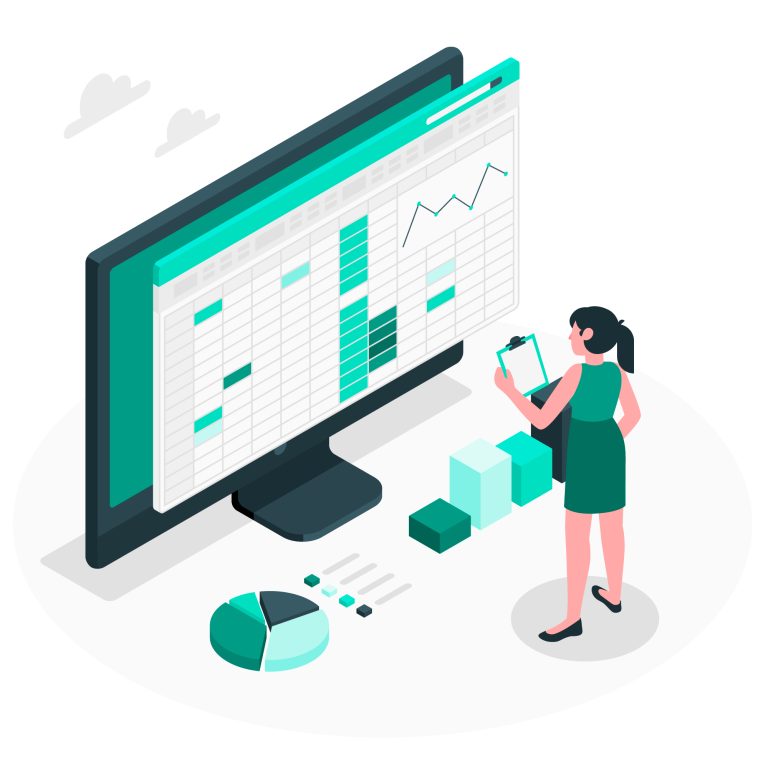
Course Introduction & Objective
The combination of our VBA learning and advanced Excel skills will put our learners ahead of the competition and help them succeed in the workplace. You will become a proficient Excel user by taking this Advanced Excel course. This will assist in understanding how to expand and automate the Excel environment so that you can manage massive amounts of data, change your Excel models, automate repetitive activities, and customize your user experience.
Certification
- Certification by RKCL.
Register
- Register at Center: Learner can contact at our learning center and we will coordinate with them for registration process.
Syllabus
Software / Technology Covered : MS Excel 2019
- Excel Startup Screen: Microsoft Excel Introduction to the Excel Interface
- Changing the Excel Quick Access Toolbar’s appearance
- Additional Details Regarding the Excel Interface
- Comprehending the Organization of an Excel Worksheet
- Common Excel Shortcut Keys: Saving an Excel Document, Opening an Existing Excel Document
- Text Entry for Spreadsheet Title Creation
- Utilizing Numerical Information in Excel
- Date Value Input in Excel
- Utilizing Cell References
- Excel Basic Formula Creation
- Comparing Absolute and Relative Cell References in Formulas
- The arrangement of a function in Excel
- Utilizing the SUM() Method
- Utilizing the Functions MIN() and MAX()
- Utilizing the AVERAGE() Method
- Utilizing the COUNT() Method
- Excel Calculations Error in Adjacent Cells
- Using the Command AutoSum
- The AutoSum Shortcut Key in Excel
- Making Formula Copies using the AutoFill Command
- Translocating and Replicate Data in an Excel Spreadsheet
- Adding and Removing Columns and Rows
- Modifying the Cells’ Width and Height
- Using Excel to Hide and Show Rows and Columns
- Changing the Worksheet Name in Excel
- Eliminating a Worksheet in Excel
- arranging and Replacing an Excel Spreadsheet
- Using Commands for Font Formatting
- Modifying a Cell’s Background Color
- Giving Cells Boundaries
- Excel Cell Borders: Part II
- Preparing Information as Currency Values
- Formatting Ratios
Utilizing - Format Painter in Excel
- Developing Styles for Data Formatting
- Uniting and Aligning Cells
- Applying Conditional Formatting
- Modifying Conditional Formatting in Excel
- How to Make a Column Chart in Excel
- Using the Excel Chart Ribbon
- Adding and Changing Information on a Chart in Excel
- How to Format a Chart in Excel
- Chart Transferring to a Different Worksheet
- Using Pie Charts in Excel
- Viewing the Print Preview of your Document
- Modifying the Excel Worksheet Margins, Scaling, and Orientation
Using Page Layout View - Including Header and Footer Text and Printing a Certain Cell Range
- Overview of Excel Templates
- Using an Already-Created Template
- Making a Unique Template
- Understanding the Structure of Excel Lists
- Using a Single Level Sort to Sort a List
- Utilizing Multi-Level Sorts to Sort a List
- Using Excel List Custom Sorts
- The AutoFilter Tool Can Be Used to Filter an Excel List
- How to Make Subtotals in a Listing
- How to Use Conditional Formatting to Find Duplicates in a List Formatted as a Table
- Eliminating Duplicates
- Overview of the DSUM() function in Excel
- Continued with the Excel DSUM Function Single Criteria
- Excel DSUM Function with OR, AND CriteriaExcel’s DAVERAGE function
- Excel’s DCOUNT() function
- Excel Subtotal Function
- Making an Excel Decimal Data Validation List and Excel Data Validation List
- Using Excel Data Validation Techniques to Add a Custom Excel Data Validation Error Dynamic Formulas
- Bringing Information Into Microsoft Excel
- Data Import from Text Documents
- Data Importing from Microsoft Access
- NEW VERSION: Import Excel Data From Text Files
- NEW VERSION: Use Excel to Import Data From a Database
- Exporting Data to a Text File with Microsoft Excel Legacy Import Options for New Excel Versions
- Understanding PivotTables in Excel
- Making an Excel PivotTable and Changing the Calculations in an Excel PivotTable
- Combining Data from PivotTables, Formatting Data, and Changing PivotTable Calculations
- Analyzing PivotTable Data and Producing PivotCharts
- Filtering Data from PivotTables Using the Slicer Tool
- Overview of Excel Power Pivot: Why Use It?
- Turning on the PowerPivot Add-In for Excel
- Excel Power Pivot Data Model Relationships for Building Data Models
- Building PivotTables with Data Models in Mind
- Grouping Data (Columns and/or Rows) with the Freeze Panes Tool
- Printing Options for Linking Worksheets with Big Data Sets (3D Formulas)
- Combining Information from Several Worksheets
- Using Name Ranges in Excel
- Benefits and Drawbacks of Name Ranges in Excel
- Modifying a Name Range in Excel
- Using the IF() Function in Excel
- The IF() Function in Excel Using a Name Range
- Excel’s Nesting Functions
- Excel’s AND() function nested inside the IF() function
- Using the COUNTIF() Function in Excel
- Using the SUMIF() Function in Excel
- Using the IFERROR() Function in Excel
- Excel VLOOKUP() Function in Microsoft
- Excel HLOOKUP() Function in Microsoft
- Excel INDEX() Function in Microsoft
- The MATCH() Function in Microsoft Excel
- Combines INDEX() and MATCH() function with Microsoft Excel Continued
- With the MATCH() Function, a Dynamic HLOOKUP() is created.
- Utilizing the LEFT(), RIGHT(), and MID() Functions in Excel
- Using the LEN() Function in Excel
- Using the SEARCH() Function in Excel
- Using the CONCATENATE() Function in ExcelFollowing Leads in Excel Formulas
- Tracking Dependents Using Formulas in Excel
- Using the Watch Window to Display Formulas
- Protecting Particular Cells in a Worksheet
- Protecting a Workbook’s Structure
- Workbook Password Addition
- Using the Goal Seek Tool in Excel
- Using the Solver Tool in Excel and Creating Powerful Data Tables in Excel
- Excel Scenarios Creation
- Understanding Excel Macros
- Activating Excel’s Developer Tab
- Using the Macro Recorder to Create a Macro
- Using VBA to Edit a Macro
- Making Buttons for Macros to Be Run
- Welcome to the course on Excel macros: Knowing the What, Why, and How
- Using the Macro Recorder Tool in Excel
- Overview of Project #1: Text Insertion and Formatting
- First Project: Begin Recording!
- Applying A Macro
- Project 1: Using a Button to Run a Macro
- Excel Macros’s Useful Applications
- Excel VBA Ideas
- The Editor for Visual Basic (VBE)
- Modules for Excel VBA
- Establishing a VBA Procedure in Excel
- Including Code in a VBA Process
- Understanding VBA Variables in Excel
- Developing a Logic using an If Statement
- Using Excel VBA Loops to Repeat Code Blocks
- Project #2 Overview: Communicating with the User
- Project#2: The breakdown of the VBA Code
- Project #2: Obtaining Information from the User
- Proceed Excel VBA InputBox
- Task #2: Applying Logic Into Your Macros
- Initiative#2: Notifying the User of Errors
- Additional Uses for Message and Input Boxes in Practice
- Overview of Project #3: Data Preparation and Cleaning
- Project #3: Setting Up the Macro Recorder for Use
- Project #3: Header Insertion
- Project #3: Header formatting
- Project #3: Utilizing a Little VBA to Bring Everything Together
Keeping Things in Motion
- Overview of Project #4: Automate Formulas in Excel
- Project #4: Use Code to Automate the SUM() Function
- SUM Function Automation Continue
- Examine the SUM Function
- Project #4: Loop SUM() Across Several Worksheets
- Project #5 Overview: Creating the Final Report
- Establishing the Final Report Loop is Project #5.
- Project #5: Using VBA to Copy and Paste Data
- Project #5: Executing the Procedure for the Final Report
- Overview of Project #6: Utilizing Excel VBA User Forms
- Project #6: Developing a User Form in Excel
- Project #6: improving the Form with Controls
- Project #6: Enriching the Initialize Event with VBA Code
- Task #6: Integrating VBA Code with the ComboBox Modification Event
- Project #6: Integrating the Add Worksheet Button with VBA Code
- Modify the Worksheet Name
- Project #6: Establishing the Create Report Button with VBA Code
- Task #6: Presenting the design
- Project #7: Importing Text File by Opening It
- Task#7: Extract Data from Text File
- Project #7: Using the GetOpenFilename Method to Import Several Text Files
- Project#7: Building an Iteration to Read Every File
- Project #7: Including an Additional Sheet for Data Import
- Task #7: Empty the Clipboard
- Utilizing the ScreenUpdating Property for Project #7
- Project #7: Using a VBA Function to Write Reusable Code
Courses Fee Structure for the year 2024
The following fee will be charged:
| Candidate | Total Fee (Rupees) |
| Per Student | 5500/- |
Total fee is including of Course fees, Examination fees and Certification fees
This course includes:
- Language: English, Hindi
- Duration: 120 hours
- Learning Mode: Center,Offline
- Jurisdiction: Nationwide
- Certificate of Completion
Eligibility
- Preferably, the learner should be a standard 10th pass student (RS-CIT Pass preferred)

